One Remote to Rule Them All
This is part two of a multi-part story on upgrading my home stereo. Part 1 was about finding the right solution for video playback.
After getting video sorted out, the next step was to find some way to reduce the jumble of remote controls I was currently using. At this point, I had all sorts of crap to remotely control the devices: a wireless keyboard for the HTPC; remotes for the cable box / DVR, the receiver, and the TV, Playstation 3 em Playstation 2 remotes, and Wii remotes. Surely, I could do something to reduce this remote madness?
My first idea was to use the remote that came with my receiver. It could control up to nine devices, and from reading the manual I gathered that it could control many different types. The litmus test would be whether or not my receiver’s remote could control my cable box / DVR. It’s a Pace box, which is one brand I’d never heard of before. I was quite pleased to see the company name even listed in my remote’s manual. It was worth a shot.
One neat thing my receiver does (it’s an Onkyo HT-RC160) is on-screen configuration of remote codes for controlling other devices. That means it displays instructions and the codes themselves right on the TV. It sure beats the heck out of flipping the remote over (to read the instructions) for the first few codes, or (even worse) digging out the manual and looking up the codes. This made it easier to try the codes — there were about ten of them — but it turned out to be for nought, because none of the codes worked. Back to the drawing board.
A couple of years ago I got my dad a Logitech Harmony 659 remote for Christmas. The Harmony series allows you to define ‘activities’ that are essentially macros for the devices it controls. You can define one called “Watch a Movie” that turns on your receiver, TV, and DVD player, and switches everything to the right inputs. This was a great gift because it was something he could tinker with and it would make things a lot easier for my mom, who doesn’t want to deal with all the devices, inputs, and buttons. I thought this might be the perfect solution for my problem.
So I went to Target and made the most impulsive purchase of my home theater-upgrading spree. Luckily, they had one Harmony 620, which is precisely the remote I needed. I could have ordered it online (that’s how I got most of the equipment I needed for this upgrade), but didn’t want to have to wait. It was a Saturday, which meant that the earliest I would have gotten the thing would have been Wednesday. Logitech also sells other Harmony remote models, but anything below the 620 was too little for what I needed and anything above is, frankly, overkill. The Harmony One, for example, costs almost twice as much and all it adds are a touch screen with color and a rechargeable battery. I like the idea of being able to recharge my remote, but it’s not worth the extra $79. I think the color touch screen is essentially a throwaway feature. I like my remote controls to have tactile feedback, and usually touch screens that small are terribly inaccurate. There’s also another model, the Harmony 1100, which is roughly the size of a sheet of paper and is almost entirely touchscreen-based, which means it would be even less useful to me than the Harmony One. I honestly don’t understand why somebody would purchase an accessory for their home theater that potentially costs more than the components themselves!
It was a snap to enter in the codes for all my devices, but I ran into a few snags:
- My HTPC didn’t have an IR receiver, so I couldn’t control the Harmony with it.
- The PlayStation 3 uses BlueTooth for its wireless devices, and doesn’t have an IR port, either.
- The Wii doesn’t support IR.
The Wii turned out to be a moot point. You pretty much have to get up to get a Wiimote. If you turn on the Wii, you’re going to want to play a game, not watch a movie (Netflix rumors notwithstanding). So I added an activity (‘Play Wii’), and all it can do is turn on the TV and the receiver.
The PS3 presented more of a challenge. There are two items that could have worked here. Nyko makes a PS3 Remote, and Logitech sells a Blutooth->IR adapter. The Nyko device plugs into the PS3 via a USB port, which means it takes up on of the ports and can’t turn the unit on (because it draws its power from USB). The Logitech Harmony adapter actually translates IR commands to BlueTooth (meaning it can turn on the PS3), but it costs almost four times as much as the Nyko remote.
I finally decided to go with the Logitech one, because I wanted to keep a USB port free and for some reason the ability to turn the PS3 off and on was really, really important to me. Sometimes I’m obsessive about this sort of thing, and I decided I wanted as much control over my devices as possible. In hindsight, this purchase may have been the most impulsive one in my home theater-upgrading spree. Nevertheless, I ordered the thing and it worked right away. The most complicated thing I had to do was register it with the PlayStation 3’s OS.
With that problem solved, I turned to the matter of my HTPC. The bulk of my home theater viewing is done on this. I had search for something like this before, but couldn’t really find anything that matched what I wanted to do. Part of the problem is that my playback software of choice is MediaPortal, and lots of remotes didn’t work with it. Ideally, I wanted an IR receiver that could process remote commands and turn them into arbitrary keystrokes.
I don’t know if there’s anything that does precisely that, but I found something that’s close. It’s a PC remote that’s interpreted as a USB keyboard by your computer. I wasn’t 100% sure of what keystrokes the remote buttons translated into, but I saw enough (after doing some Google image searches) to realize that it included the four arrow keys, escape, and enter. These were the necessary keys for navigating the MediaPortal menus. The rest would be window dressing. And — bonus — somebody posted the remote’s codes to the Logitech database, which meant I would only have to do minimal tweaking to get it to work with MediaPortal. Another thing worth mentioning is that the PC remote itself has the ability to control the mouse. Unfortunately, it has its own pad for this and there’s no direct equivalent on the Harmony remote, but I still managed to get it programmed in, thanks to the customizable menus available on the Logitech remote.
Mapping the remote took some effort and a bit of ingenuity on my part. First I had to figure out what keys each of the PC remote’s buttons corresponded to. One approach would have been to open Notepad, press the remote buttons, and see what gets typed. I decided to do it another wayL I used another (unrelated) Logitech program. I sometimes use my HTPC to play emulators for old video game consoles, and had bought a couple of Logitech USB gamepads a while back. They came with a program that allows you to configure them. This program has a ‘record keystroke’ feature which tells you exactly which buttons are being pressed. So I can push each button on the PC remote in turn, and see on screen exactly what keystrokes are sent to the computer. This allowed me to easily map those same commands to the Harmony Remote’s buttons.
Interestingly, the commands I had the most trouble with were the transport buttons: play, pause, and stop. MediaPortal uses the space bar (in line with other media programs like VLC and QuickTime) to pause or play a video. This was not triggered directly by any button on the PC remote. The closest that remote came to pressing spacebar was via a clumsy numlock button, which turned the 0-9 digits into letters (kind of like a telephone pad). It was even worse for the stop functionality, which is triggered in MediaPortal by the ‘b’ key. As far as I could tell, I couldn’t reconfigure MediaPortal’s default controls to match one of the keycodes triggered by the PC remote.
But the remote did have four commands reserved for macros or program launching. It had A, B, C, and D buttons that triggered alt+shift+a, alt+shift+b,… and so on. So I downloaded AutoHotKey onto my HTPC. This is an open-source macro program that allows you to create scripts to control your PC automatically. I created a script that simply presses ‘B’, compiled it to an application (AutoHotKey can do that), created a shortcut to said application, and gave it the trigger alt+shift+a. Now the ‘A’ button on the PC remote (or its equivalent on the Harmony Remote) triggered this macro, which pressed ‘b’ and stopped whatever was playing via MediaPortal. Awesome!
I programmed the other hotkeys to do other things. ‘B’ presses the spacebar, which I assigned to the Harmony Remote’s play and pause buttons. ‘C’ opens MediaPortal itself (in case I boot the PC or otherwise need to run MediaPortal).
The most fun I had was programming the ‘D’ hotkey. I ran into a problem that I still haven’t been able to solve, but have developed a band-aid workaround. Sometimes, when I turn on the HTPC, it ‘forgets’ that it’s plugged into my TV via HDMI and no signal is sent. Luckily, I have another output from the HTPC to the TV via a VGA (or D-Sub) connector, and this one is never forgotten. So if I turn on the HTPC and for some reason it doesn’t know about the DVI port connected to the TV, I can use the VGA port and switch the monitors. But boy, what a pain! I wound up creating another AutoHotKey script that switches to the desktop, right-click it, chooses ‘Display Properties’, and tabs/toggles its way through the display dialog, changing over to the DVI output and applying the changes. It works like magic! If I turn on the HTPC and don’t get any video, I simply press the ‘D’ hotkey on the Harmony remote (which has been programmed into the customizable menu as ‘Fix Displays’), and everything is fixed!
I also programmed some other stuff into the Harmony remote’s custom menus. There are mouse control command, ctrl+esc for showing the start menu, Windows Key-D for showing the desktop, alt-tab for switching programs, and tab for configuring dialog boxes. The remote also had commands for my laptop (which came with an IR remote control) and a digital photo frame my parents had given my wife and me for our wedding. True, I don’t do much to control the frame, but it’s reassuring to know that I have the power.
This was the last step, and now I’m in complete control. Every command is at my fingertips. I had a total of nine devices and eight activities. I have One Remote to Rule Them All. I’m almost drunk off my own power. Too bad I can’t convince my wife to use the remote to control the PC (getting that to work I viewed as my crowning achievement) — she still uses the wireless keyboard.
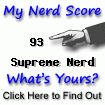
 Updates via
Updates via 